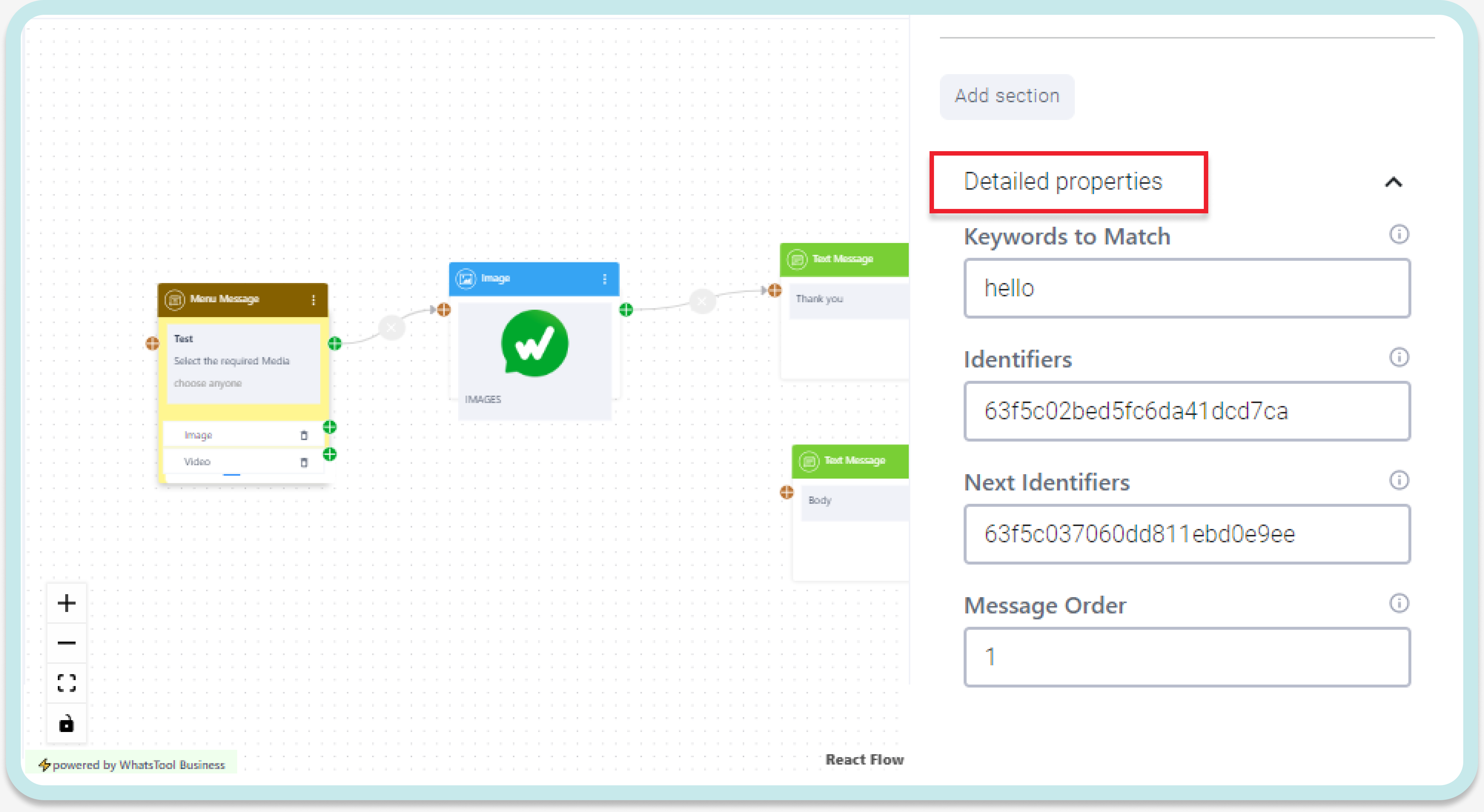1. What is Menu Message in a ChatBot?
Menu Message
A menu message in a chatbot is a type of interactive message that presents a set of options to the user. The purpose of a menu message is to allow the user to choose from a list of actions or options and to navigate the chatbot in a way that is simple and intuitive.
A menu message in a chatbot can be displayed as a list of buttons, each with its own button title. When the user clicks on a button, the chatbot can respond with a follow-up message or perform a specific action, such as scheduling an appointment, making a purchase, or providing more information.
The Header in a menu message in a chatbot is the text that appears at the top of the message and provides context for the options presented in the menu. The header is typically used to explain the purpose of the menu and what the user can expect to accomplish by making a selection.
For example, the header in a menu message might read "Please select an option to proceed," or "What would you like to do?" These headers help to clarify the purpose of the menu and provide a clear context for the user, making it easier for them to understand what they can do next.The limitation of characters in the header is 60 characters.
Body of the message is the primary means of communication between the chatbot and the user. It is used to present information, ask questions, and provide options for the user to respond to the message. The limitation of characters in the Body is 1024 characters.
Footer in an interactive message in a chatbot is similar to a header in that it provides additional information or context to the message. However, while a header appears at the top of the message, a footer appears at the bottom. The limitation of characters in the Footer is 60 characters.
A "Menu Message Title Button" is a button that appears on a menu and serves as a title or label for the menu options or sub-sections within it. When clicked or selected, the button opens up the corresponding menu section to reveal the options or sub-titles contained within it.
The "Menu Button Title" has two sub-sections named "Section Title 1" and "Section Title 2". Each sub-section can consist of up to 10 Title, making it possible to add a maximum of 10 Titles for one menu message.
In a chatbot, a "Title Button" in a menu message refers to a button that acts as a title or label for a group of related options or sub-sections within a chatbot menu. When a user clicks or taps on the title button, it expands to show the options or sub-titles contained within the corresponding menu section.
Title buttons in a chatbot's menu are typically used to organize and categorize a large number of options, making it easier for users to find what they are looking for. The description of the title can provide further clarity, helping users navigate the options more effectively. This type of interface also provides a visually appealing and user-friendly experience, as it presents the chatbot's options in a hierarchical and organized manner. As for the limitations, the maximum number of characters for a section title is 60, for a title button it is 20, and for the description of a title, it is 72 characters.
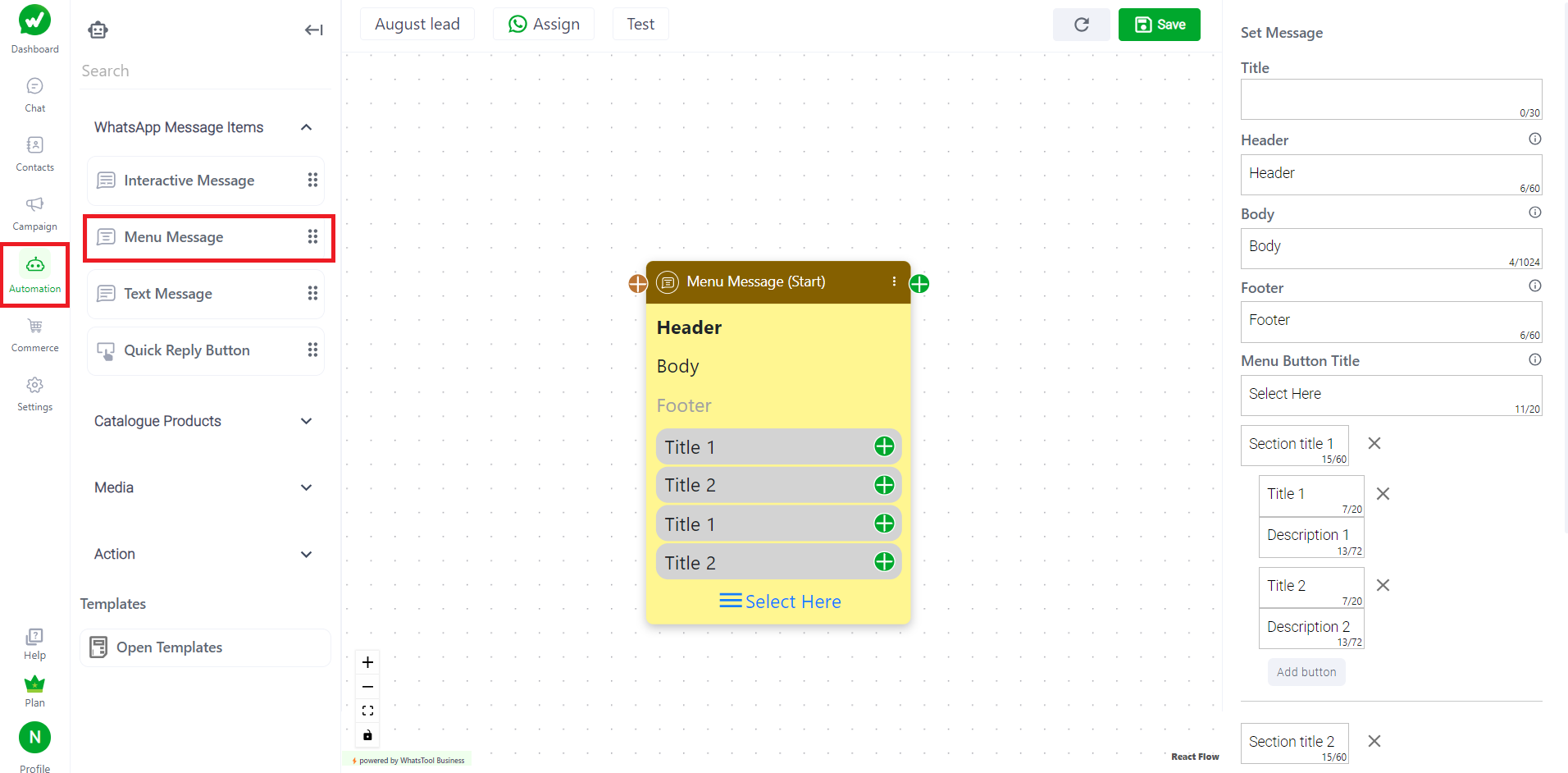
Detailed Properties consist of:
Keywords to match: A specific set of keywords or commands that are used to trigger the display of an interactive message. For example, a chatbot could respond to keywords such as "schedule appointment" or "book appointment" by displaying an interactive message with options for scheduling an appointment.
Identifiers: Identifiers in a chatbot is unique values or labels used to identify and distinguish specific elements of a chatbot. They are used to keep track of different components of the chatbot, such as specific messages, user interactions, or pieces of data.
Next Identifiers: This could refer to an identifier or piece of information that helps the chatbot understand which future message or conversation topic the user is connected the button.
Message Order: If a user sends multiple messages in once / or the response to button has multiple messages, the chatbot respond to each message in order by preference the order given by user.